mazzarel
Elite
waaaaa"ti on dirais ksai monitoring riport là avec tom crouse[/url]
j'ai pris un thème au hasard pour illustrer
waaaaa"ti on dirais ksai monitoring riport là avec tom crouse[/url]
j'ai pris un thème au hasard pour illustrer
MMh, j'ai un avantage : c'est mon boulot d'interpréter les mots des gens
:-D
Comment tu fais pour avoir les températures dans l'onglet system? je n'ai que les charges moi :/moi j'utilise speedfan avec rainmeter pour donner quelque chose comme ça:
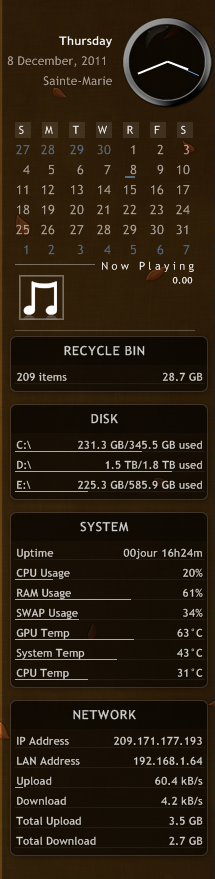
comment ta fait pour avoir tout dans l'onglet system et network stp?moi j'utilise speedfan avec rainmeter pour donner quelque chose comme ça:
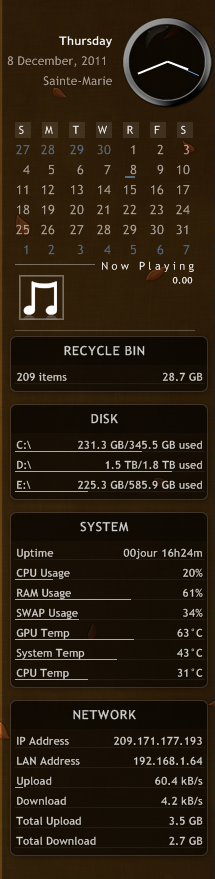
; Lines starting ; (semicolons) are commented out.
; That is, they do not affect the code and are here for demonstration purposes only.
; ----------------------------------
[Rainmeter]
; This section contains general settings that can be used to change how Rainmeter behaves.
Author=poiru
AppVersion=1003000
UMouseActionCursor=0
MiddleMouseDownAction=!RainmeterDeactivateConfig
BackgroundMode=1
MouseLeaveAction=!Execute [!RainmeterHideMeter Shutdown][!RainmeterHideMeter Restart][!RainmeterHideMeter Hibernate][!RainmeterHideMeter Logout][!RainmeterRedraw]pdate=1000
[Metadata]
; Contains basic information of the skin.
Name=System
Description=This skin displays basic system stats.
License=Creative Commons BY-NC-SA 3.0
Version=1.0.0
[Variables]
; Variables declared here can be used later on between two # characters (e.g. #MyVariable#).
fontName=Trebuchet MS
textSize=8
colorBar=235,170,0,255
colorText=255,255,255,205
skin.Style=Horizontal
@Include=#ROOTCONFIGPATH#SETTINGS\Variables.inc
skin.Width=#width.System#
; ----------------------------------
; MEASURES return some kind of value
; ----------------------------------
[measureCPU]
; This measure returns the average CPU load between all cores.
Measure=CPU
Processor=0
[mCPU1]
Measure=CPU
Processor=1
[mCPU2]
Measure=CPU
Processor=2
[measureRAM]
; Returns the amount of RAM used in bytes.
Measure=PhysicalMemory
UpdateDivider=20
; UpdateDivider sets the rate at which the value of the measure is updated. It is
; calculated as follows: UpdateDivider x Update. In this case, Update is set to
; 1000 milliseconds (in the [Rainmeter] section). 1000 x 20 = 20000 ms or 20 seconds.
[measureSWAP]
; Returns the amount of SWAP (pagefile) used in bytes.
Measure=SWAPMemory
UpdateDivider=20
[mUptime]
Measure=Uptime
Format="%4!02i!jour %3!02i!h%2!02i!m"
UpdateDivider=60
;-----------------------------------------------------------------------------------------------
;CPU Core Temps
;-----------------------------------------------------------------------------------------------
[MeasureSysTemp]
Measure=Plugin
PlugIn=PlugIns\SpeedFanPlugin.dll
SpeedFanType=TEMPERATURE
SpeedFanNumber=0
MinValue=0
MaxValue=80
[MeasureCoreTemp]
Measure=Plugin
PlugIn=PlugIns\SpeedFanPlugin.dll
SpeedFanType=TEMPERATURE
SpeedFanNumber=1
MinValue=0
MaxValue=80
[MeasureCore3Temp]
Measure=Plugin
PlugIn=PlugIns\SpeedFanPlugin.dll
SpeedFanType=TEMPERATURE
SpeedFanNumber=12
MinValue=0
MaxValue=80
[MeasureCore4Temp]
Measure=Plugin
PlugIn=PlugIns\SpeedFanPlugin.dll
SpeedFanType=TEMPERATURE
SpeedFanNumber=13
MinValue=0
MaxValue=80
;-----------------------------------------------------------------------------------------------
;GPU Temps
;-----------------------------------------------------------------------------------------------
[MeasureGPUTemp]
Measure=Plugin
PlugIn=PlugIns\SpeedFanPlugin.dll
SpeedFanNumber=7
MaxValue=100
MinValue=0
; ----------------------------------
; STYLES are used to "centralize" options
; ----------------------------------
[styleTitle]
StringAlign=CENTER
StringCase=UPPER
StringStyle=BOLD
StringEffect=SHADOW
FontEffectColor=0,0,0,50
FontColor=#colorText#
FontFace=#fontName#
FontSize=10
AntiAlias=1
ClipString=1
[styleLeftText]
StringAlign=LEFT
; Meters using styleLeftText will be left-aligned.
StringCase=NONE
StringStyle=BOLD
StringEffect=SHADOW
FontEffectColor=0,0,0,20
FontColor=#colorText#
FontFace=#fontName#
FontSize=#textSize#
AntiAlias=1
ClipString=1
[styleRightText]
StringAlign=RIGHT
StringCase=NONE
StringStyle=BOLD
StringEffect=SHADOW
FontEffectColor=0,0,0,20
FontColor=#colorText#
FontFace=#fontName#
FontSize=#textSize#
AntiAlias=1
ClipString=1
[styleBar]
BarColor=#colorBar#
BarOrientation=HORIZONTAL
SolidColor=255,255,255,15
[styleSeperator]
SolidColor=255,255,255,15
; ----------------------------------
; METERS display images, text, bars, etc.
; ----------------------------------
[meterBackground]
Meter=IMAGE
ImageName=#SKINSPATH#\illustro\SHARED\Background7Line.png
; #SKINSPATH# is a global variable that stands for your skin path. It is
; usually Documents\Rainmeter\Skins.
X=0
Y=0
[meterTitle]
Meter=STRING
MeterStyle=styleTitle
; Using MeterStyle=styleTitle will basically "copy" the
; contents of the [styleTitle] section here during runtime.
X=100
Y=12
W=190
H=18
Text="System"
; Even though the text is set to System, Rainmeter will display
; it as SYSTEM, because styleTitle contains StringCase=UPPER.
LeftMouseUpAction=!Execute ["taskmgr.exe"]
; Left-clicking this meter will launch taskmgr.exe (the Task Manager).
ToolTipText="Open Task Manager"
; Hovering over this meter will display a tooltip with the text above.
[LABELuptime]
Meter=STRING
MeterStyle=styleLeftText
MeasureName=mUptime
X=10
Y=40
W=190
H=14
Text="Uptime"
[Valueuptime]
Meter=STRING
MeterStyle=styleRightText
MeasureName=mUptime
X=200
Y=0r
W=190
H=14
Text="%1"
[meterSeperator]
Meter=IMAGE
MeterStyle=styleSeperator
X=10
Y=52
W=190
H=1
[meterLabelCPU]
Meter=STRING
MeterStyle=styleLeftText
X=10
Y=60
W=190
H=14
Text="CPU Usage"
[meterValueCPU]
Meter=STRING
MeterStyle=styleRightText
MeasureName=measureCPU
X=200
Y=0r
; r stands for relative. In this case, the Y postition of meterValueCPU is 0 pixels
; below the Y value of the previous meter (i.e it's the same as in meterLabelCPU).
W=190
H=14
Text="%1%"
; %1 stands for the value of MeasureName (measureCPU in this case).
[meterBarCPU]
Meter=BAR
MeterStyle=styleBar
MeasureName=measureCPU
X=10
Y=72
W=190
H=1
[meterLabelRAM]
Meter=STRING
MeterStyle=styleLeftText
X=10
Y=80
W=190
H=14
Text="RAM Usage"
[meterValueRAM]
Meter=STRING
MeterStyle=styleRightText
MeasureName=measureRAM
X=200
Y=0r
W=190
H=14
Text="%1%"
Percentual=1
; Percentual=1 needs to be added her because measureRAM returns the amount
; of RAM used in bytes. Using Percentual=1 will convert that into a percentual value.
[meterBarRAM]
Meter=BAR
MeterStyle=styleBar
MeasureName=measureRAM
X=10
Y=92
W=190
H=1
[meterLabelSWAP]
Meter=STRING
MeterStyle=styleLeftText
X=10
Y=100
W=190
H=14
Text="SWAP Usage"
[meterValueSWAP]
Meter=STRING
MeterStyle=styleRightText
MeasureName=measureSWAP
X=200
Y=0r
W=190
H=14
Text="%1%"
Percentual=1
[meterBarSWAP]
Meter=BAR
MeterStyle=styleBar
MeasureName=measureSWAP
X=10
Y=112
W=190
H=1
[meterLabelGPU]
Meter=STRING
MeterStyle=styleLeftText
X=10
Y=120
W=190
H=14
Text="GPU Temp"
[meterValueGPU]
Meter=STRING
MeterStyle=styleRightText
MeasureName=MeasureGPUTemp
X=200
Y=0r
W=190
H=14
Text="%1°C"
;Percentual=1
[meterBarGPU]
Meter=BAR
MeterStyle=styleBar
MeasureName=MeasureGPUTemp
X=10
Y=132
W=190
H=1
[meterLabelSys]
Meter=STRING
MeterStyle=styleLeftText
X=10
Y=140
W=190
H=14
Text="System Temp"
[meterValueSys]
Meter=STRING
MeterStyle=styleRightText
MeasureName=MeasureSysTemp
X=200
Y=0r
W=190
H=14
Text="%1°C"
;Percentual=1
[meterBarSys]
Meter=BAR
MeterStyle=styleBar
MeasureName=MeasureSysTemp
X=10
Y=152
W=190
H=1
[meterLabelCPU1]
Meter=STRING
MeterStyle=styleLeftText
X=10
Y=160
W=190
H=14
Text="CPU Temp"
[meterValueCPU1]
Meter=STRING
MeterStyle=styleRightText
MeasureName=MeasureCoreTemp
X=200
Y=0r
W=210
H=14
Text="%1°C"
;Percentual=1
[meterBarCPU1]
Meter=BAR
MeterStyle=styleBar
MeasureName=MeasureCoreTemp
X=10
Y=172
W=190
H=1
; Lines starting ; (semicolons) are commented out.
; That is, they do not affect the code and are here for demonstration purposes only.
; ----------------------------------
[Rainmeter]
; This section contains general settings that can be used to change how Rainmeter behaves.
Author=poiru
AppVersion=1003000
Update=1000
[Metadata]
; Contains basic information of the skin.
Name=Network
Description=This skin shows your IP address and network activity.
License=Creative Commons BY-NC-SA 3.0
Version=1.0.0
[Variables]
; Variables declared here can be used later on between two # characters (e.g. #MyVariable#).
fontName=Trebuchet MS
textSize=8
colorBar=235,170,0,255
colorText=255,255,255,205
maownload=10485760
MaxUpload=10485760
; Set maownload and maxUpload to your maximum download and upload speed in bits.
; To convert kilobits, megabits, kilobytes, and megabytes into bits, go to www.google.com
; and search for something like "10 megabytes in bits".
; ----------------------------------
; MEASURES return some kind of value
; ----------------------------------
[measureIP]
; This measure returns your IP. WebParser measures are relatively complicated. If you're a beginner with
; Rainmeter, take a look at some of the other illustro skins before modifying this one.
Measure=Plugin
Plugin=WebParser.dll
Url=http://checkip.dyndns.org
UpdateRate=14400
RegExp="(?siU)Address: (.*)</body>"
StringIndex=1
Substitute="":"N/A"
; Substitute works as follows: "A":"B" where A is a string to substitute and B is a string
; to substitute with. In this case, it substutes "" (i.e. empty) to N/A
[MeasureLAN]
Measure=Plugin
Plugin=Plugins\SysInfo.dll
SysInfoType=IP_ADDRESS
SysInfoData=0
UpdateDivider=30
[measureNetIn]
Measure=NetIn
NetInSpeed=#maownload#
; NetInSpeed must be set so your maximun download speed for the download bar to scale correctly
[measureNetOut]
Measure=NetOut
NetOutSpeed=#maxUpload#
[TCPInAll]
Measure=NetIn
Cumulative=1
IfAboveValue=30000000000
IfAboveAction=!Execute [!RainmeterResetStats]
[TCPOutAll]
Measure=NetOut
Cumulative=1
IfAboveValue=10000000000
IfAboveAction=!Execute [!RainmeterResetStats]
; ----------------------------------
; STYLES are used to "centralize" options
; ----------------------------------
[styleTitle]
StringAlign=CENTER
StringCase=UPPER
StringStyle=BOLD
StringEffect=SHADOW
FontEffectColor=0,0,0,50
FontColor=#colorText#
FontFace=#fontName#
FontSize=10
AntiAlias=1
ClipString=1
[styleLeftText]
StringAlign=LEFT
; Meters using styleLeftText will be left-aligned.
StringCase=NONE
StringStyle=BOLD
StringEffect=SHADOW
FontEffectColor=0,0,0,20
FontColor=#colorText#
FontFace=#fontName#
FontSize=#textSize#
AntiAlias=1
ClipString=1
[styleRightText]
StringAlign=RIGHT
StringCase=NONE
StringStyle=BOLD
StringEffect=SHADOW
FontEffectColor=0,0,0,20
FontColor=#colorText#
FontFace=#fontName#
FontSize=#textSize#
AntiAlias=1
ClipString=1
[styleBar]
BarColor=#colorBar#
BarOrientation=HORIZONTAL
SolidColor=255,255,255,15
[styleSeperator]
SolidColor=255,255,255,15
; ----------------------------------
; METERS display images, text, bars, etc.
; ----------------------------------
[meterBackground]
Meter=IMAGE
ImageName=#SKINSPATH#\illustro\SHARED\Background6Line.png
; #SKINSPATH# is a global variable that stands for your skin path. It is
; usually Documents\Rainmeter\Skins.
X=0
Y=0
[meterTitle]
Meter=STRING
MeterStyle=styleTitle
; Using MeterStyle=styleTitle will basically "copy" the
; contents of the [styleTitle] section here during runtime.
X=100
Y=12
W=190
H=18
Text="Network"
; Even though the text is set to Network, Rainmeter will display
; it as NETWORK, because styleTitle contains StringCase=UPPER.
[meterIPLabel]
Meter=STRING
MeterStyle=styleLeftText
X=10
Y=40
W=190
H=14
Text="IP Address"
[meterIPValue]
Meter=STRING
MeterStyle=styleRightText
MeasureName=measureIP
X=200
Y=0r
; r stands for relative. In this case, the Y postition of meterValueCPU is 0 pixels
; below the Y value of the previous meter (i.e it's the same as in meterLabelCPU).
W=190
H=14
Text="%1"
; %1 stands for the value of MeasureName (measureIP in this case).
[meterSeperator]
Meter=IMAGE
MeterStyle=styleSeperator
X=10
Y=52
W=190
H=1
[meterIP2Label]
Meter=STRING
MeterStyle=styleLeftText
X=10
Y=60
W=190
H=14
Text="LAN Address"
[meterIP2Value]
Meter=STRING
MeterStyle=styleRightText
MeasureName=measureLAN
X=200
Y=0r
; r stands for relative. In this case, the Y postition of meterValueCPU is 0 pixels
; below the Y value of the previous meter (i.e it's the same as in meterLabelCPU).
W=190
H=14
Text="%1"
; %1 stands for the value of MeasureName (measureIP in this case).
[meterSeperator2]
Meter=IMAGE
MeterStyle=styleSeperator
X=10
Y=72
W=190
H=1
[meterUploadLabel]
Meter=STRING
MeterStyle=styleLeftText
X=10
Y=80
W=190
H=14
Text="Upload"
[meterUploadValue]
Meter=STRING
MeterStyle=styleRightText
MeasureName=measureNetOut
X=200
Y=0r
W=190
H=14
Text="%1B/s"
NumOfDecimals=1
AutoScale=1
; Because measureIP returns the current upload speed in bytes, we must use AutoScale=1 to
; automatically scale the value into a more readable figure.
[meterUploadBar]
Meter=BAR
MeterStyle=styleBar
MeasureName=measureNetOut
X=10
Y=92
W=190
H=1
[meterDownloadLabel]
Meter=STRING
MeterStyle=styleLeftText
X=10
Y=100
W=190
H=14
Text="Download"
[meterDownloadValue]
Meter=STRING
MeterStyle=styleRightText
MeasureName=measureNetIn
X=200
Y=0r
W=190
H=14
Text="%1B/s"
NumOfDecimals=1
AutoScale=1
[meterDownloadBar]
Meter=BAR
MeterStyle=styleBar
MeasureName=measureNetIn
X=10
Y=112
W=190
H=1
[LabelNetOut]
Meter=STRING
MeterStyle=styleLeftText
X=10
Y=120
W=190
H=14
Text="Total Upload"
[TotalNetOut]
Meter=STRING
MeterStyle=styleRightText
AutoScale=1
MeasureName=TCPOutAll
X=200
Y=0r
W=190
H=14
Text=" %1B"
[meterSeperator3]
Meter=IMAGE
MeterStyle=styleSeperator
X=10
Y=132
W=190
H=1
[LabelNetIn]
Meter=STRING
MeterStyle=styleLeftText
X=10
Y=140
W=190
H=14
Text="Total Download"
[TotalNetIn]
Meter=STRING
MeterStyle=styleRightText
AutoScale=1
MeasureName=TCPInAll
X=200
Y=0r
W=190
H=14
Text=" %1B"
[meterSeperator4]
Meter=IMAGE
MeterStyle=styleSeperator
X=10
Y=152
W=190
H=1